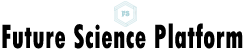Your home office should
help you work faster, not fight you. If you’re constantly replugging cables,
juggling chargers, or stuck on a single screen, a docking station can reset the
entire experience. One cable to your laptop unlocks power, peripherals, and
extra displays while clearing desk clutter. However, the
challenge is choosing a dock with the right mix of speed, charging, and
compatibility for remote work. Below, we break down the features that genuinely
move the needle for productivity. Keep these essentials in mind before you
upgrade your setup for smoother days.

Essential Features to Prioritize for Remote Workers
Use this checklist to
choose a docking station that supports your
tools today and scales with tomorrow’s demands.
Robust
multi-display support for focus and flow.
More screen real estate equals fewer context switches. Look for at least dual
4K@60Hz; creators and analysts benefit from higher ceilings such as 8K support
on a single display. Thunderbolt 5 docks can drive dual 8K@60 on supported
Windows laptops, while DisplayLink-based docks enable triple displays across
macOS and Windows. Confirm your laptop’s GPU and USB-C/Thunderbolt
capabilities, and ensure the dock’s HDMI/DP mix matches your monitors. Power
users should also check HDR, color depth, and 120 Hz options for smoother
motion and accurate grading.
High-wattage
laptop charging plus multi-device power.
Remote workflows are mobile by nature; your dock must keep pace. Aim for
85–140W USB-C Power Delivery upstream to sustain performance notebooks during
heavy multitasking. The best units add several front USB-C ports delivering up
to 100W each, so phones, tablets, and accessories recharge without extra
bricks. Some desktop chargers and docks combine up to 160W total output with
intelligent temperature monitoring, protecting batteries during long video calls
and renders. PD 3.1 support also future-proofs you for next-gen, higher-draw
notebooks and advanced USB-C peripherals as they evolve.

Top-tier
bandwidth for creators and coders.
Thunderbolt 4 offers 40 Gbps; Thunderbolt 5 doubles peak bandwidth, slashing
wait times for massive assets. Pair that pipe with 10 Gbps USB-A/C ports and
UHS-II SD/microSD readers to ingest footage fast. One Thunderbolt 5
implementation can move a 150 GB file in ~25 seconds, saving hours
across a project. If you primarily sync cloud repos, prioritize 2.5GbE Ethernet
for lower latency and stable uploads during releases.
Reliable
networking and conferencing I/O.
Video meetings expose weak links instantly. Choose docks with 2.5GbE for wired
stability and a dedicated audio combo jack to isolate headset noise from USB
interference. Hardware prioritization, like separate downstream controllers, prevents
webcams, capture cards, and external drives from competing for bandwidth. With
one cable to the laptop, you can join calls, share 4K screens, and upload
recordings without juggling adapters mid-meeting. A front hardware mute button
can be a lifesaver in client meetings and webinars alike.
Ergonomics and
desk organization that reduce fatigue.
Good hardware disappears into your routine. Monitor-stand docks raise displays
to eye level to curb neck strain, while built-in wireless charging pads keep
phones topped up and out of the way. Front-facing ports simplify quick swaps;
rear ports keep permanent gear tidy. An active cooling system maintains
performance under load, so your desk stays quiet and your sessions stay
stable during long edits or code builds.
Cross-platform
compatibility and simple management.
Before you buy, verify requirements: some docks need DisplayPort Alt Mode;
others use DisplayLink drivers for expanded displays. Confirm macOS/Windows
support, CPU/GPU limits, and whether your USB-C port supports charging. Bonus
features like smart displays that show power draw and port status, or safety
systems that monitor temperature millions of times per day, make
troubleshooting easier and protect your gear for the long haul.
Conclusion
Remote work favors
setups that remove friction. A well-chosen docking station transforms a laptop
into a capable desktop in seconds—expanding screens, accelerating transfers,
cleaning cable chaos, and keeping every device charged from a single plug. Prioritize
multi-display support, generous power delivery, high-bandwidth ports, stable
networking, ergonomic design, and broad compatibility. If you want premium
touches, consider Anker
docks with active cooling, smart status screens, and
advanced safety monitoring.